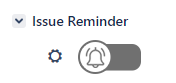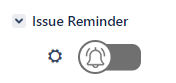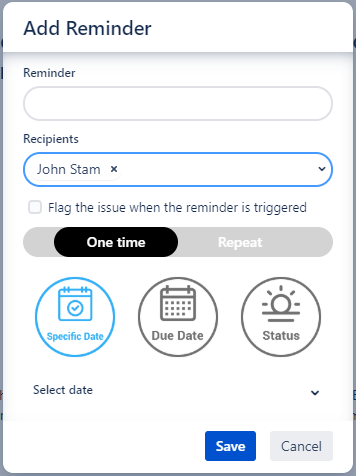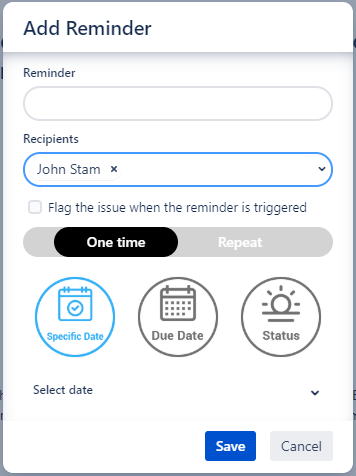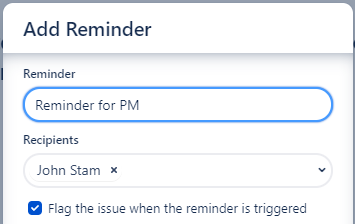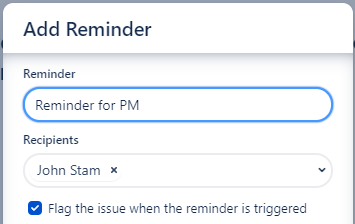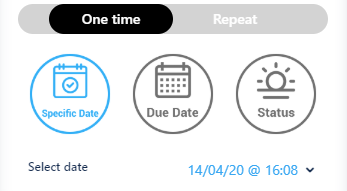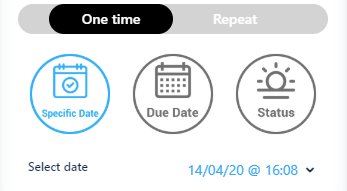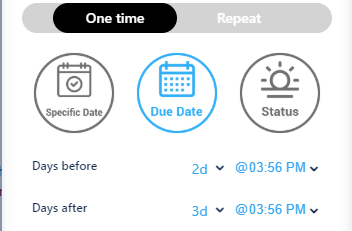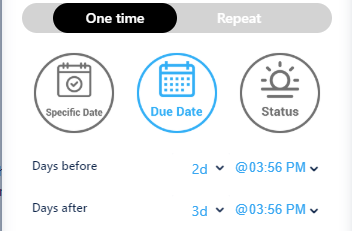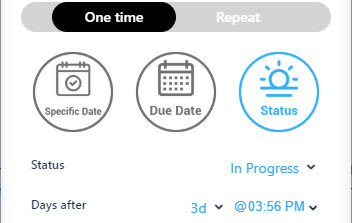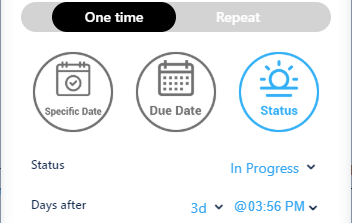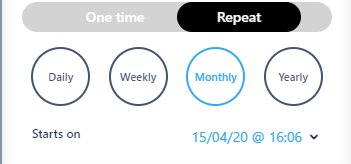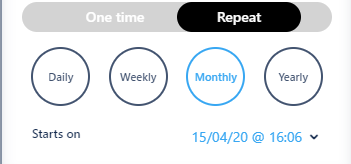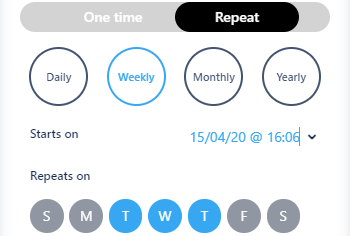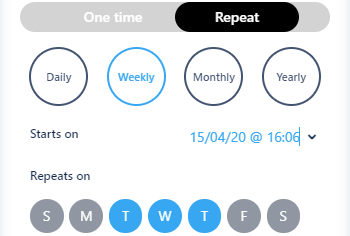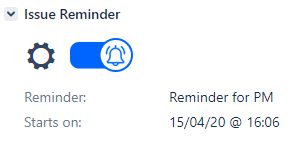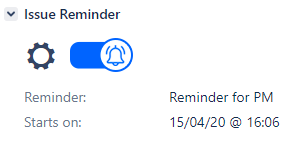...
Go to the issue you want to be reminded about.
In the sidebar, click the Issue Reminder slider or cog button.
The Reminder dialog opens up.
Enter short descriptive text for the Reminder.
If wanted, add additional users to the Reminder recipients list.
Choose if the reminder is to flag the issue when it fires.
Please note that every time the reminder will be sent (repeating reminders) the issue flag will be enabled. That means that if someone has removed the flag, the reminder will add it again.Select the reminder frequency - One time or Repeat.
For ‘One time’ reminder, select its trigger type and set its configuration -
Specific Date - Select the date and time when the reminder is to be sent.
Due Date -
Set the number of days and the wanted time for the reminder to be sent before the issue’s Due Date is to be reached.
Set the number of days and the wanted time for the reminder to be sent after the issue’s Due Date has passed.
Status -
Set the wanted Status for which the reminder is to be sent.
Set the number of days and the wanted time for the reminder to be sent after the issue has reached the selected status (that is the reminder will be sent after the issue has been in the selected status for the set amount of days).
For ‘Repeat’ reminder, its trigger type and set its configuration -
For Daily, Monthly or Yearly - set the start date/time for the repeat trigger to start.
On that date/time the reminder will start being sent according to the selected frequency (every day, once a month, or once a year).For Weekly - set the wanted days of the week in which the reminder is to be sent, and the start date/time for the repeat trigger to start. The reminder will start being sent on the selected date/time and then on every selected day of the week, on the selected time.
Click Save.
The issue sidebar now shows the Issue Reminder slider as blue and below that details about the set reminder.To edit the reminder, simply click the cog button of the issue reminder and change any wanted configuration.
That’s it, reminder for this issue is set and you can be sure it will not be left behind!
...
Go to the issue you want to be reminded about.
In the sidebar, simply click the Issue Reminder slider to turn off any reminder set for current issue.